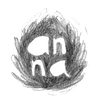How to insert artwork into your e-mail:
1.) When you hover over the artwork, an arrow will appear in the lower right corner. Click on the arrow and your download will begin. If no arrow appears, right click on the image and save it to your computer. Easy!
2.) Go to the place in your computer where downloads are stored and look for "unnamed.png". Click on the file name and change it to something you can remember it by. Move it to a different folder if you like, where you can access it easily.
3.) Insert into e-mail as an inline attachment:-If using gmail: click the image icon at the bottom of your composing window (it's in line with the attachment paperclip). Chose "upload" and find the file. It will insert the file directly into your e-mail! Click the image if you would like to adjust the size. Beautious!
If you are using yahoo: first attach the image as a regular attachment. Then click the plus sign on the bottom right to open other attachment options. Chose the image icon at the top (middle), click on my artwork and it will insert into the body of the e-mail. Click on it there to adjust size. You'll probably want to remove the extra attachment.
How to print artwork:
1.) Click on the blue link in the newsletter. That is a larger file for better print quality. If no print icon pops up, right click on the image and save it to your computer.
2.) Print it from there! If it's a card, I recommend printing it on card stock. If they're stickers, print it on a full 8.5 x 11" sticker sheet (the whole sheet is a sticker), then cut out the stickers.*
3.) Make as many as you like - spread the joy!
*For those of you who like to promote me, here is the sticker sheet from Volume 8 with logos on each sticker: https://gallery.mailchimp.com/8b00ad5c98459c0af9db3ce50/files/cd8fbe0f-00f5-428b-9350-0e1e548912e8/gullstickers.pdf
If you're still having trouble, please don't hesitate to email me for tech help!
How to use artwork in your phone:
1.) Access the newsletter from your phone (open your email and click "view this email in your browser").
2.) Tap and hold the image to save it to your phone (click add to photos).
3.) Open your message, and send it the way you would send any image from your photo library. It's there for you now!